An Node Colors dialog appears.
All nodes of the given type are immediately changed to the new color.
The color model used is RGB; a higher value for a color component adds more of that color. If necessary, pick other node types and change their colors.
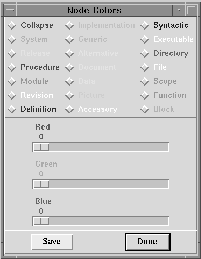
![]() Note: The windows display the new color scheme only as they are
redrawn; you may need to explicitly refresh the windows to
see the new colors (§
Note: The windows display the new color scheme only as they are
redrawn; you may need to explicitly refresh the windows to
see the new colors (§ ).
).
This step is optional.