One way to document the graph is to create, save, and load rigiedit views. A rigiedit view is a snapshot of the appearance of one or more windows and their contents at a given point in time. After loading a view, you can still interact with its windows. Views provide a flexible way to focus attention on important facets of the subject software. You generally create views after the subsystem hierarchy is completed.
![]() Note: A view and the underlying graph model on which the view is
based must correspond.
If the graph in memory changes, older views may not work
correctly.
Note: A view and the underlying graph model on which the view is
based must correspond.
If the graph in memory changes, older views may not work
correctly.
![]() Note: Text editor window s and their report contents cannot be saved
in a view.
Note: Text editor window s and their report contents cannot be saved
in a view.
To save a rigiedit view of all the canvas windows on the screen:
Locations of nodes, filter settings, and current selections (anything you see) are part of the view.
Position, size, and scroll settings are recorded.
A File dialog appears for saving your work. You need to save the graph model on which a view depends.
![]() Tip: A suffix of .rsf is useful for distinguishing
graph files.
Tip: A suffix of .rsf is useful for distinguishing
graph files.
A File dialog appears for saving the view.
![]() Tip: A suffix of .view is useful for distinguishing
view files.
Tip: A suffix of .view is useful for distinguishing
view files.
If necessary, the file suffixes are added automatically.
When loading a rigiedit view, you must ensure that the graph in memory is the same as the graph on which the view was based.
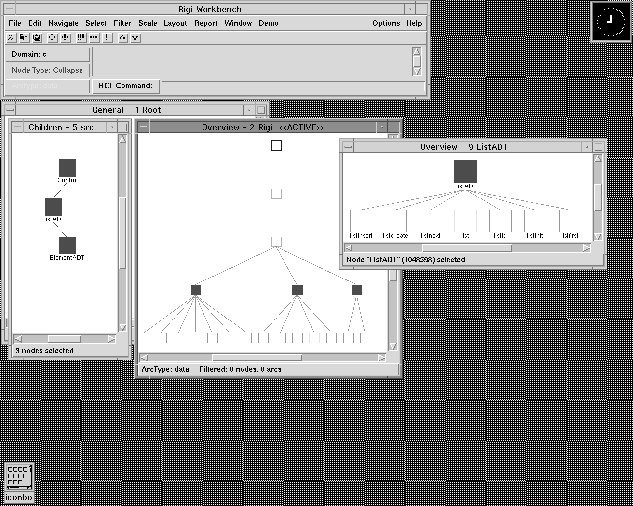
To load a rigiedit view:
All rigiedit windows become closed except the root window.
A File dialog appears for loading the graph on which the view is based.
When loading a graph, an alert appears, reminding you that the graph in memory will be cleared.
A File dialog appears for loading the view.
One or more windows will be opened with the same contents and arrangement as the windows previously saved in the view.