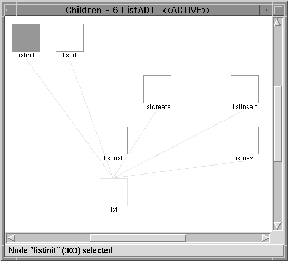
By visually inspecting the subsystem graph, you get a high-level summary of the major components of the program. The completed subsystem hierarchy is a navigational structure for exploring and documenting the subject software. The hierarchy created for the list example can be explored when trying to understand the list program.
The simplest traversal technique is to open a node and traverse down in the hierarchy.
A new Children window appears, showing the access functions and list data type within the ListADT subsystem.
You can also traverse up in the hierarchy to see the parent node(s):
A new Parents window appears, showing the parent of listinit in the hierarchy; the original child node, listinit, is named in the window title.
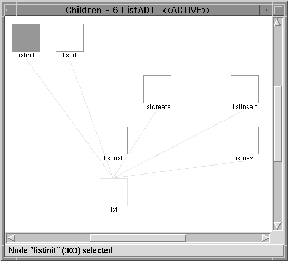
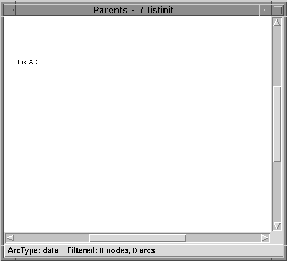
Close the two windows just opened before proceeding:
![]() Tip: You can also close each window through your window manager.
Tip: You can also close each window through your window manager.
You can produce a projection perspective:
The Settings dialog appears, allowing you to change some parameters that influence various operations provided by rigiedit.
The parameter change is immediate.
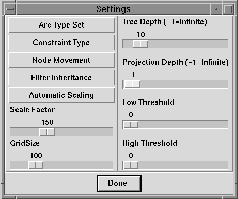
A new Projection window appears, containing a union of all nodes that are exactly one level below the selected nodes. The names of the selected nodes that were projected appear on the title of the Projection window\ (ListADT/Control).
If the slider value is -1, the projection depth is infinite and a projection would display all the nodes in the subhierarchies rooted at the selected nodes. Leaf nodes are included in the projection if the slider value is set too deep for certain branches of the hierarchy.
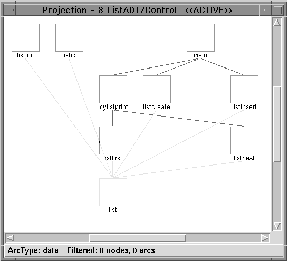
![]() Note: You cannot directly modify the graph model from within a
Projection window.
Note: You cannot directly modify the graph model from within a
Projection window.
You can, however, open a node or project a group of nodes from a Projection window.
To view the hierarchy rooted or starting at the ListADT subsystem node:
A new Overview window appears, presenting the subhierarchy below the ListADT node.
By default, the nodes in an Overview window are initially displayed without labels, but you can change that.
A Filter by Selection dialog appears.
The labels of the selected nodes in the active window are displayed.
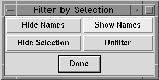
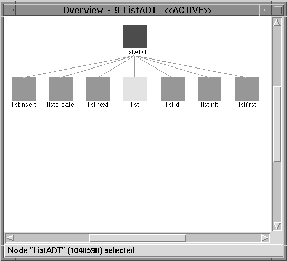
Before proceeding, close the Projection window and Overview window just opened.