The selected node(s) are arranged horizontally, starting from the point on the canvas where you clicked, and remain selected.
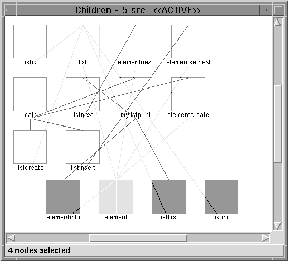
Arrangements of nodes are preserved by rigiedit. You can perform automatic graph layouts and tweak them manually for a more understandable appearance.
To arrange nodes horizontally:
The selected node(s) are arranged horizontally, starting from the point on the canvas where you clicked, and remain selected.
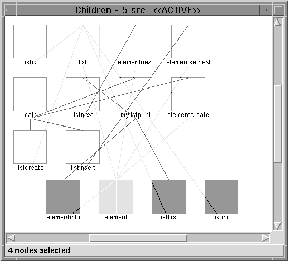
Similarly, you can choose Vertical or Grid from the Layout menu for other simple kinds of arrangements.
To move a group of nodes:
The selected node(s) are moved as a group to the area where the mouse button was released.
You can automatically produce a tree-like arrangement of nodes to, for example, show a call hierarchy (within part of a level in the subsystem hierarchy).
Such hierarchical arrangements should not be confused with the subsystem hierarchy presented in an Overview window; that is, these arrangements are hierarchies in appearance only and are not directly represented in the graph model.
To produce a layered, tree-like arrangement:
The Sugiyama algorithm attempts to minimize crossings in the layout.
![]() Warning: [1.75in]
If the number of nodes on a level in the tree becomes too
high, the Sugiyama implementation fails.
Warning: [1.75in]
If the number of nodes on a level in the tree becomes too
high, the Sugiyama implementation fails.
![]() Tip: [2.25in]
This hierarchy is in appearance only and should not be
confused with the subsystem hierarchy.
Tip: [2.25in]
This hierarchy is in appearance only and should not be
confused with the subsystem hierarchy.
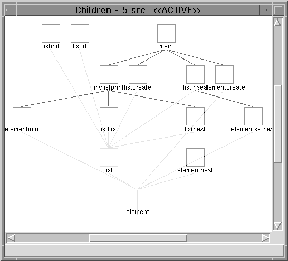
By default, automatic arrangements shift and scale nodes, if necessary, to stay within the boundaries of the window.